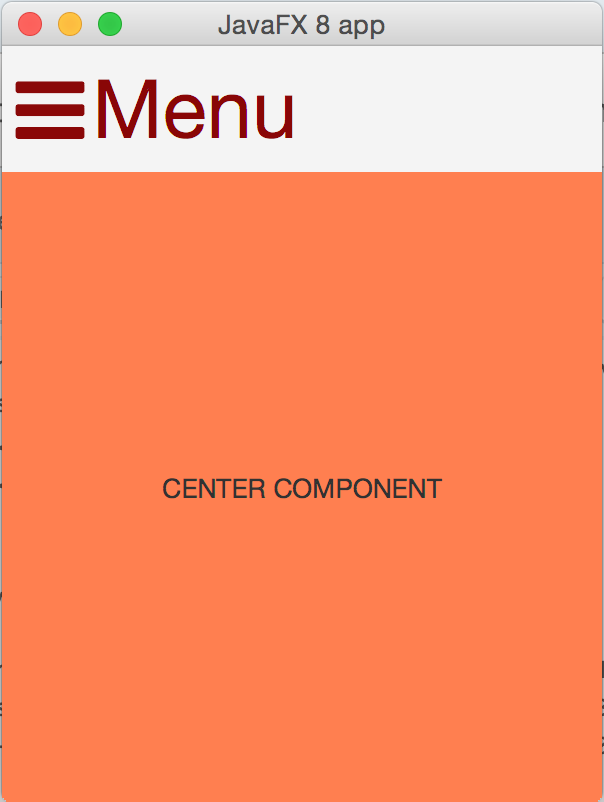<dependency>
<groupId>de.jensd</groupId>
<artifactId>fontawesomefx</artifactId>
<version>8.2</version>
</dependency>Using Font Awesome in JavaFX with fontawesomefx
Icons are a great way to spice up any UI. You can easily use the Font Awesome icons in JavaFX, by using the fontawesomefx library.
I will show a small example on how to use the icons in JavaFX code and how to apply some styling.
First import the library. I am using Maven, so I just add this dependency:
We will start with a simple app that uses a BorderPane to put some content at the center and have a kind of header at the top:
public class FontAwesomeTest extends Application {
@Override
public void start(Stage stage) throws Exception {
StackPane root = new StackPane();
BorderPane borderPane = new BorderPane();
HBox headerBox = new HBox();
headerBox.getStyleClass().add( "header - component");
borderPane.setTop(headerBox);
Label centerComponent = new Label( "CENTER COMPONENT" );
centerComponent.setPrefSize(Double.MAX_VALUE, Double.MAX_VALUE);
centerComponent.getStyleClass().add( "center - component");
borderPane.setCenter(centerComponent);
root.getChildren().add(borderPane);
Scene scene = new Scene(root);
scene.getStylesheets().add( "font - awesome - test.css");
stage.setScene(scene);
stage.setWidth(300);
stage.setHeight(400);
stage.setTitle( "JavaFX 8 app");
stage.show();
}
}The CSS file used:
.center-component {
-fx-background-color: coral;
-fx-alignment: center;
}The app looks like this initially:
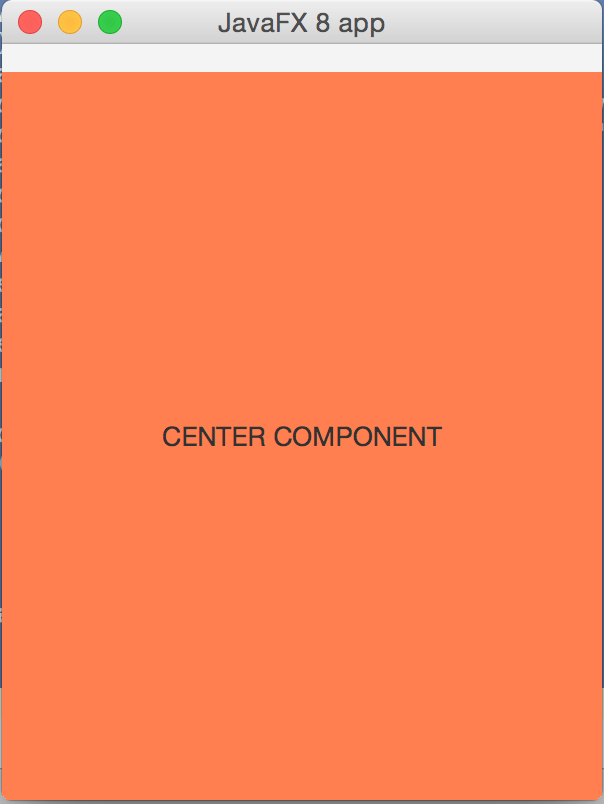
We will now add an icon in the header:
HBox headerBox = new HBox();
headerBox.getStyleClass().add( "header-component" );
headerBox.getChildren()
.addAll( GlyphsDude.createIcon( FontAwesomeIcons.BARS,
"40px" ) );Notice how we use the static factory method createIcon to build us a Node with the icon from the constants in the enum FontAwesomeIcons. As a 2nd argument, we can specify the size of the icon.
We get the following result:
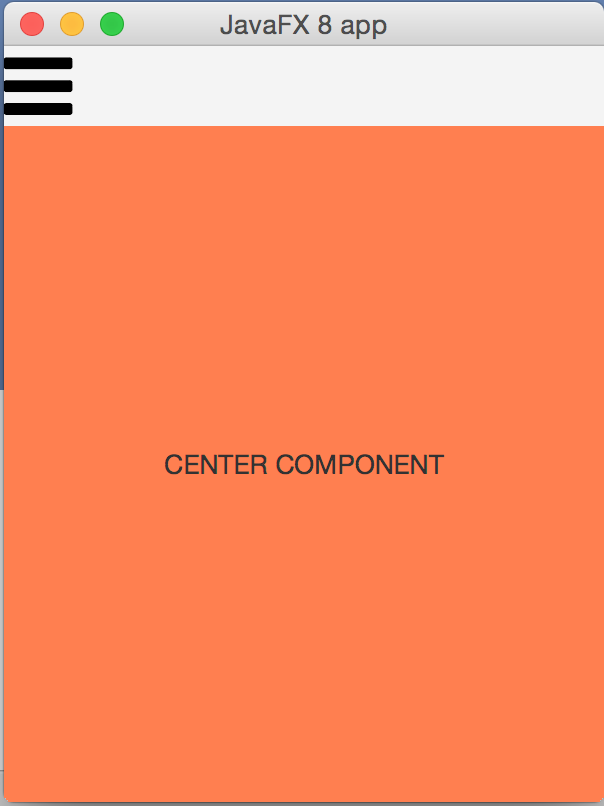
We can add some CSS to add a border so the icon does not stick to the side:
.header-component {
-fx-border-width: 7px;
-fx-border-color: transparent;
}*NOTE:* Do not forget to set the -fx-border-color style as well as the -fx-border-width. Only setting the width will not do anything!
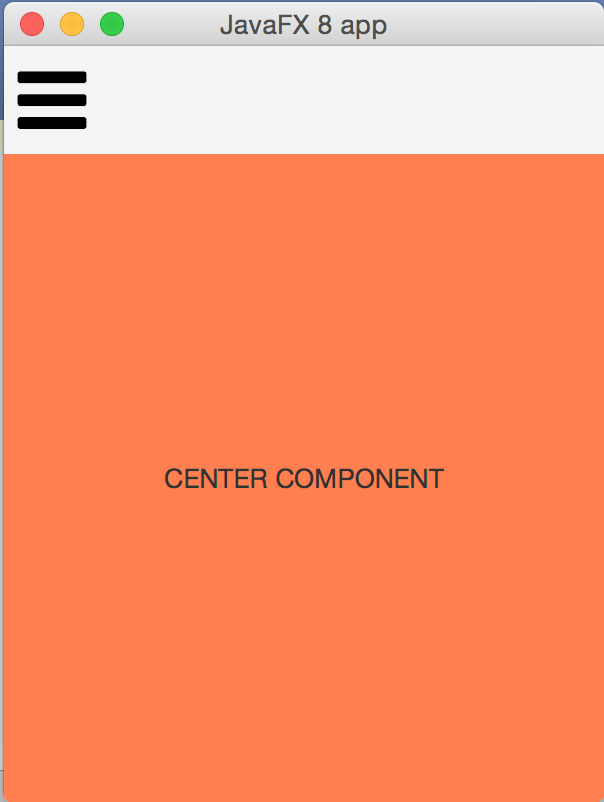
If we want to add some text next to the icon, we can use the static factory method createIconLabel:
HBox headerBox = new HBox();
headerBox.getStyleClass().add( "header-component" );
Label iconLabel = GlyphsDude.createIconLabel( FontAwesomeIcons.BARS,
"Menu",
"40px",
"40px",
ContentDisplay.LEFT );
iconLabel.getStyleClass().add( "header-label" );
headerBox.getChildren().addAll( iconLabel );Which shows as:
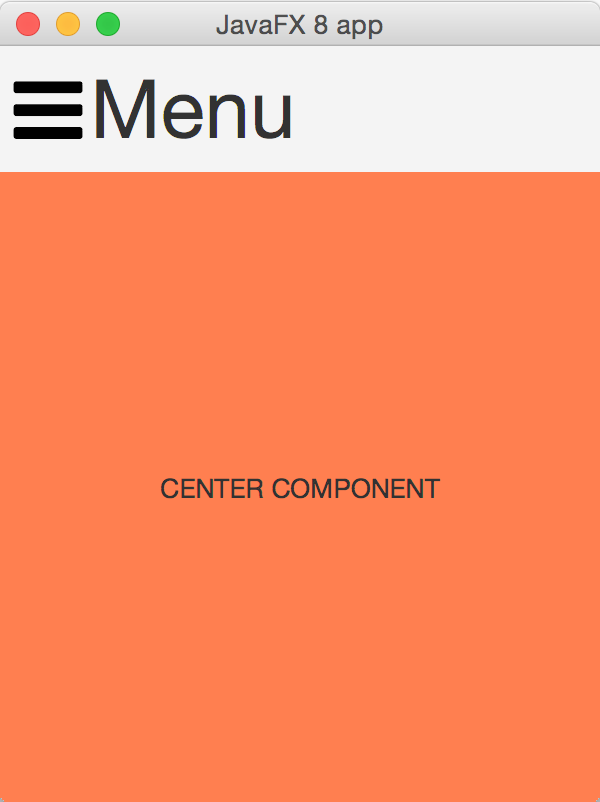
Finally, we can color the icon and the text by applying this CSS:
.header-label > .text {
-fx-fill: #8A0808;
}
.header-label > .glyph-icon {
-fx-fill: #8A0808;
}Final result: